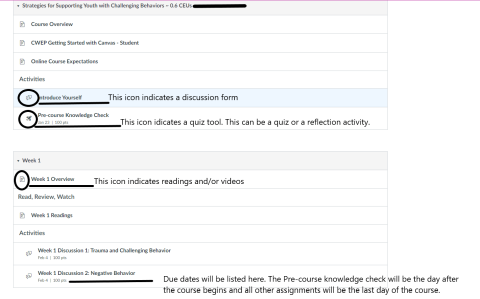CWEP has developed a list of FAQs (coming soon) that will be helpful in answering some of the most commonly asked questions about getting started and obtaining training records. If you do not see the answer to your questions here, feel free to reach out to info.cwep@unh.edu and someone will assist you within 48 hours during business hours (not staffed on weekends).
Email Announcement from your Instructor
You will receive a Welcome Announcement from your instructor in the form of an email from notifications@instructure.com the morning the course is scheduled to start. This email will describe the course title and your instructor’s name. There is a link at the bottom of the page to View your Announcement. This link will take you directly to your course and into the Announcement section.
Course Navigation
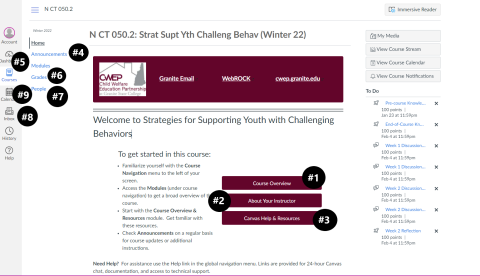
When you log into the course for the first time, familiarize yourself with the following:
- Course Overview – the course overview includes the course description and learning outcomes
- About your instructor – your instructor’s name and photo
- Canvas Help & Resources – resources and video tutorials about Canvas
- Announcements – announcements sent from your instructor including the Welcome Announcement
- Modules – Modules include readings, videos, discussions, quizzes, activities based on weeks or topics
- Grades – this is your grade folder where you can keep track of your grades
- People – class listing
- Inbox – this is the main communication tool between you and your instructor
- Calendar – has all the due dates for the course. The pre-course knowledge check will be the day after the course begins and all other assignments will be the last day of the course. These will also appear in your To Do list (to the right of the home page, pictured here)